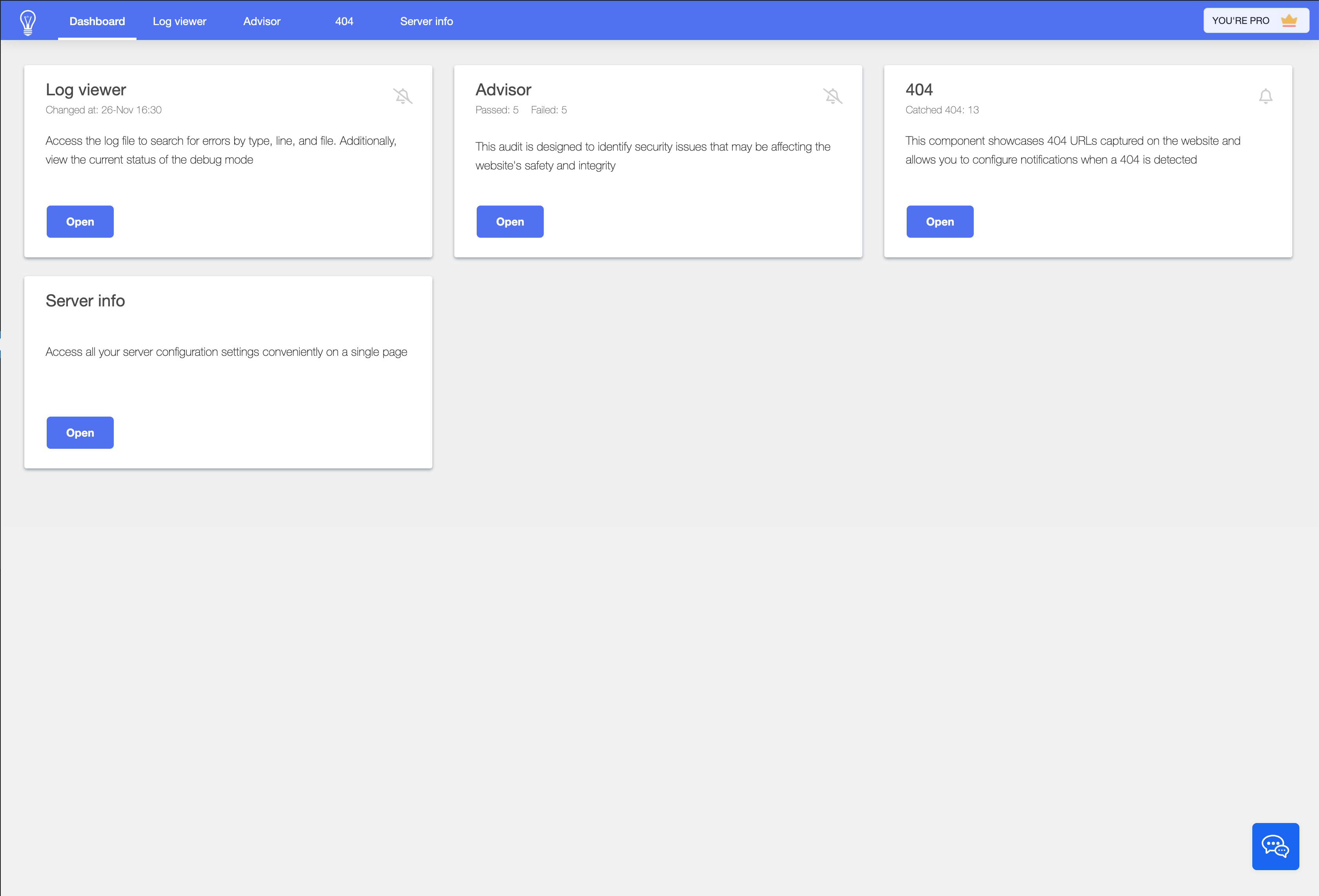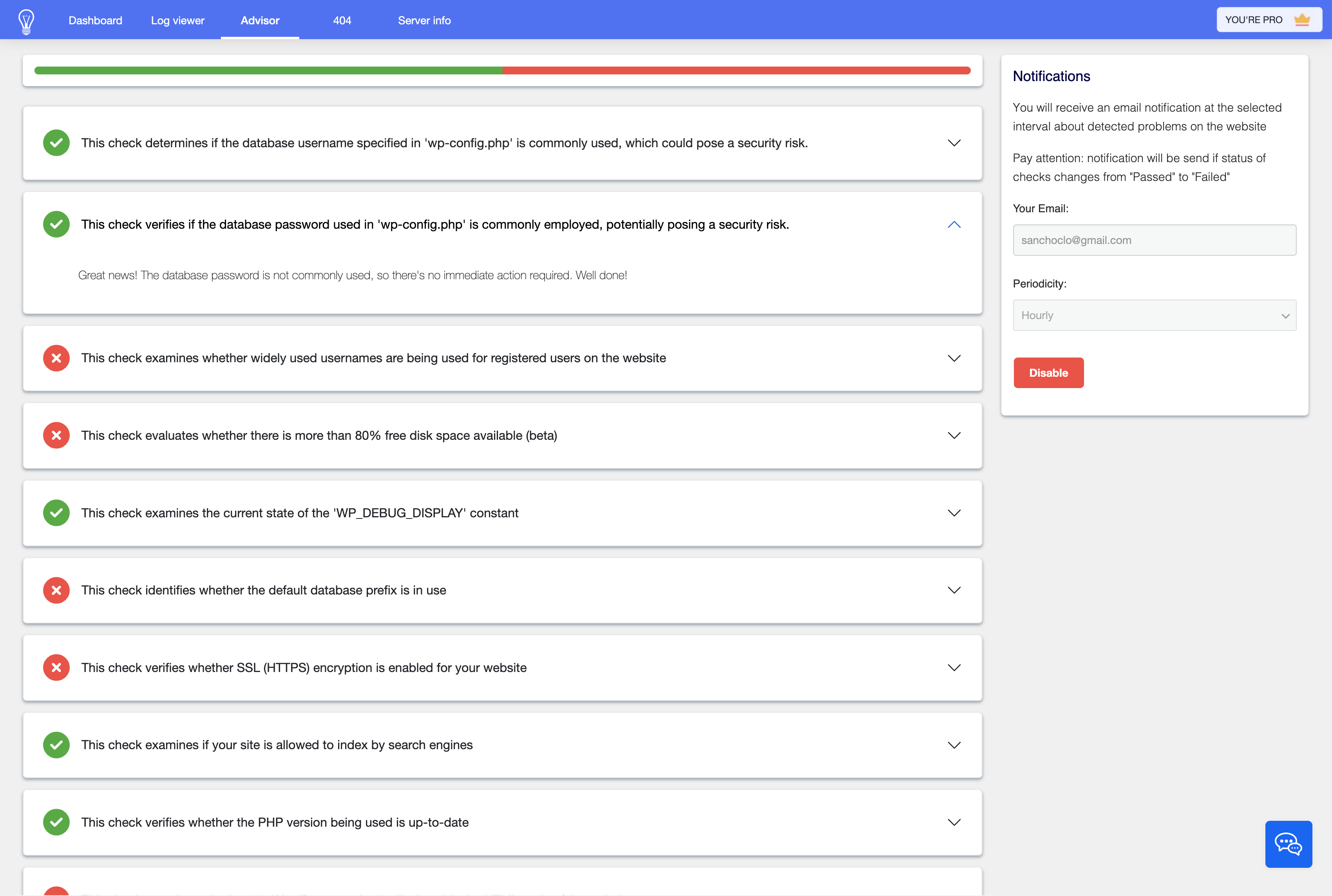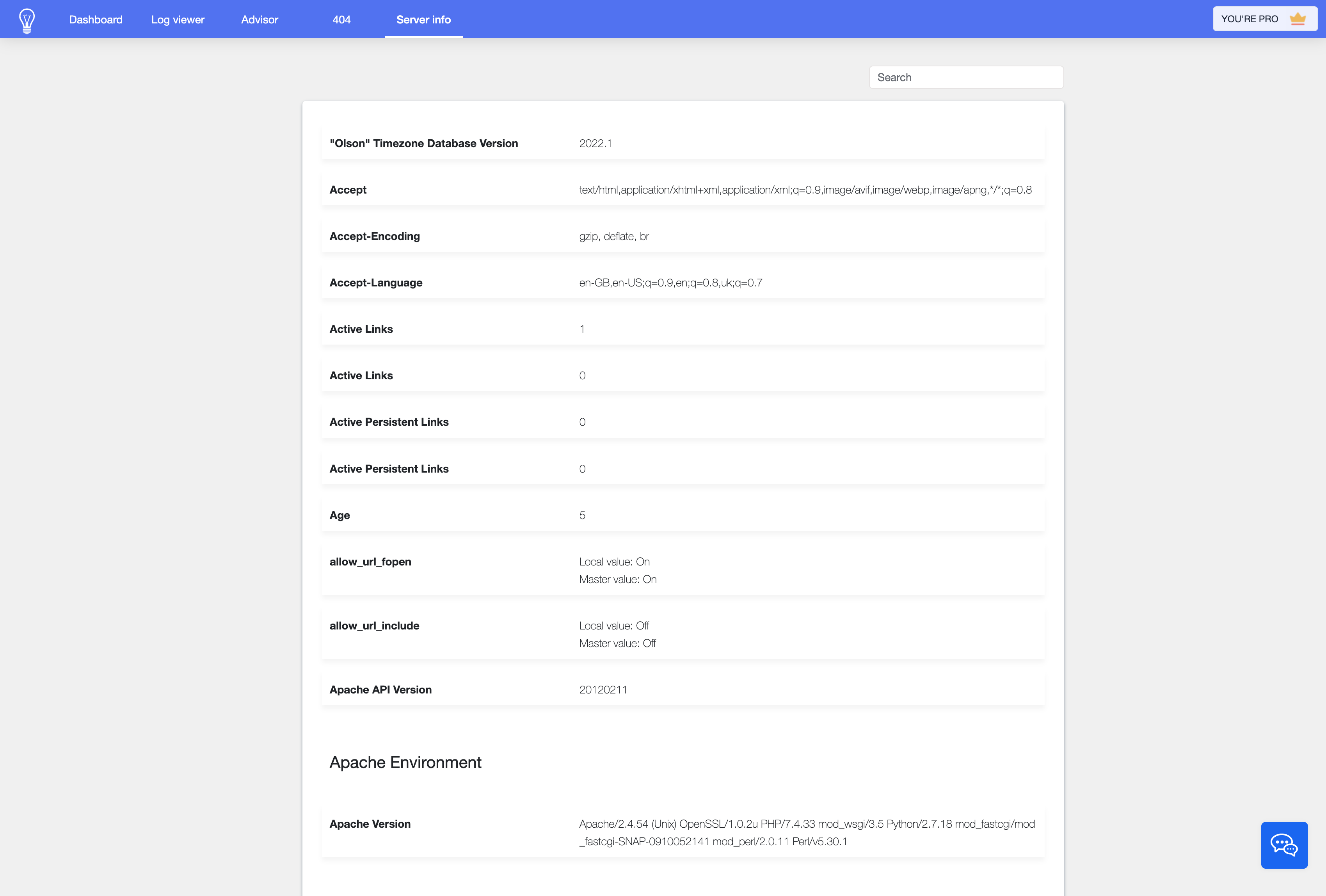Description
Issues Tracker allows you view and search WordPress logs, receive security advice, track 404 errors, and view your server settings.
We’ve designed the Issues Tracker plugin with accessibility and simplicity in mind. Say goodbye to the hassle of reading and searching through the debug.log file on your server. With the Issues Tracker, you can access and search logs directly within your CMS, making them easily readable and searchable.
Additionally, our plugin provides email notifications for various error events and covers more issues than a typical WP health checker.
Enhance your website’s security and performance with these key features:
Debug Log Viewer
Effortlessly view notices, warnings, and errors from the WordPress debug.log file in a user-friendly table format. Utilize advanced search options (by error type, line, and file) and pagination for quick and convenient log management.
WordPress 404 Errors
Identify and list all 404 (page not found) errors on your website, and configure email notifications for these events. For example, receive email alerts for every 404 event.
Advisor
Receive expert recommendations on server and site settings to boost your website’s speed and security. Get notified via email if your server’s condition deteriorates.
Server info
Keep track of all your server settings in one centralized location. Issues Tracker automatically parses the phpinfo() output, providing you with comprehensive server information. No need to dig into the server configuration files manually – everything is neatly displayed for you.
Website Checks
Our plugin evaluates your website based on various criteria, including:
– Checking if the database username used in wp-config.php is widely used.
– Verifying the security of the database password in wp-config.php.
– Examining the state of the WP_DEBUG_DISPLAY constant.
– Ensuring you are not using the default database prefix.
– Verifying SSL (https) encryption status.
– Checking the PHP version for updates.
– Confirming that the WordPress version matches the HTML code.
– Checking if search engines allowed to index a website
…and many more checks in future releases.
Dashboard
Monitor all your website’s performance and security issues conveniently from one central location. Access log file entries, server checks, and 404 error reports in a single dashboard.
Tested up to
WordPress Version: 6.4.2
PHP Version: 8.2.0
Pro Features
- Receive Email notifications when the Advisor module detects security issues
- Get Email notifications in case of 404 request hourly or once per day
- Get Email notifications with new entries in the debug.log to keep you inform about problems on the site
- Enjoy priority email or chat support
Use cases
- Debugging WordPress Sites: Developers can use the plugin to identify, track, and resolve bugs in WordPress themes or plugins. This is crucial for maintaining site performance, security, and overall functionality.
- Monitoring Website Health: Website administrators and webmasters can see advice and hints how to improve performance and stability of their website. This proactive monitoring helps in maintaining a smooth and efficient operation of the website, ensuring a better user experience.
- Real-Time 404 Error Detection: When a visitor encounters a 404 error (page not found) on your website, whether due to a broken link in a post, page, or image, the “Issues Tracker” plugin immediately captures this URL. It presents these 404 URLs in an organized table, allowing for swift review and rechecking with just one click. For Pro plan users, the plugin offers additional convenience by sending instant email notifications whenever a new 404 error is detected, ensuring you’re always up-to-date and can address these issues promptly to maintain a smooth user experience on your site.
Screenshots
Installation
How to activate withing WordPress
- Go to ‘Plugins > Add New’
- Search for Issues tracker
- Click install then activate
How to activate manually
- Upload the plugin files to the /wp-content/plugins/ directory, or install the plugin through the WordPress plugins screen directly.
- Activate the plugin through the “Plugins” page in Dashboard
FAQ
-
How do I debug a WordPress website?
-
To debug a WordPress website, follow these steps:
* Enable needed switchers in header of Issues Tracker plugin.
* The server will log errors into thewp-content/debug.logfile. You can search this log file directly on the server or within your CMS using the Issues Tracker plugin.
* Keep in mind that after enabling debug mode, your website’s behavior may change, and errors may be displayed to users or administrators.For more detailed information, refer to the official WP debug guide.
-
Why is the debug.log important?
-
The
debug.logis a crucial component of the WordPress system for debugging code, encompassing core, plugins, and themes. It plays a vital role in ensuring code quality and the smooth operation of your website.You should aim to maintain an empty
debug.logfile, free from notices, warnings, or critical errors. If a new line appears in thedebug.log, take prompt action to resolve the underlying code issue to provide the highest quality user experience for your website visitors. -
What should I do with 404 errors on WordPress?
-
In WordPress, a 404 page is displayed when a requested page is not available, often accompanied by the message “Page Not Found.” These 404 errors indicate a need for improving the user experience. Numerous errors of this kind can deter users from your website and negatively impact search engine optimization.
Search engine crawlers do not index 404 pages, which can lead to a decrease in your website’s search result rankings. It’s essential to address and resolve 404 errors to enhance your website’s usability and SEO performance.
-
What are the common WordPress issues that can be tracked in the debug.log file?
-
The
debug.logfile serves as the default issues tracking log for WordPress. It provides valuable insights into various plugin errors. While some of these errors may not be critical immediately, they can lead to severe issues, such as the “White Screen of Death,” in the future.Additionally, you can use the
debug.logfile to track errors in the code of the active theme. Regularly monitoring and addressing these issues is essential for maintaining the stability and functionality of your WordPress website.
Reviews
Contributors & Developers
“Issues Tracker” is open source software. The following people have contributed to this plugin.
Contributors“Issues Tracker” has been translated into 1 locale. Thank you to the translators for their contributions.
Translate “Issues Tracker” into your language.
Interested in development?
Browse the code, check out the SVN repository, or subscribe to the development log by RSS.
Changelog
1.11
- General: Fixed bug with review dialog
1.10
- Log view: Added Live Updates for Pro plan users
- Log view: Added column visibility checkboxes
- 404: Added column visibility checkboxes
- 404: Added export buttons for .csv and .xlsx
- 404: Added print button
- General: Added check nonce() for security reasons
1.9.1
- 404: Added User Agent support
- General: Updated Freemius SDK
1.9
- 404: Added column with country name and flag of visitor
- General: UI improvenments
- General: Added checkbox in notifications section to send test Email
1.8
- General: Improved design
1.5
- Log view: Added notifications about database, fatal, deprecated and parse errors
- Log view: Added support of deprecation error
- Advisor: Added check if site indexing is allowed for non-localhost Installations
- General: Fixed but when the notification email sends just after enabling notifications
- General: Bug fixes, styles amproenments
1.4
- Log view: Improved library for setting up constants in wp-config.php
- Log view: Added stack trace output
- 404: Added periodicity for Email notifications
- 404: Fixed bug with removing URL without slash at the begining
- Advisor: Added periodicity for Email notifications
1.3
- Server info: Added a new module
- General: Improved UX
- General: Improved texts
- General: Added links to Contact Us and Support Forum
- Log view: Added ability to clear, download and reload log
1.2.3
- General: checked compatibility with WordPress 6.3.1
- General: Updated Freemius SDK; Reduced plugin size
- General: Fixed bug with the Pro version of the plugin
- General: Added links to support form and forum
1.2.2
- General: checked compatibility with WordPress 6.1.1
1.2.1
- Log viewer: Added switchers for changing debug constants values
1.2
- Advisor: Added free disk space check (beta)
- Advisor: Applied template for Emails
- Dashboard: Fixed wrong checks count
1.1
- Advisor: Fixed wrong name of checks
- Advisor: Added progress-bar
- 404: Added recheck URL functionality
- 404: Added remove URL functionality
1.0.8
- General: Updated Freemius SDK
- General: Tested with WordPress 5.9.2
1.0.7
- Log viewer: added support of logs with overrided path in WP_DEBUG_LOG(‘path/to/log.txt’);
- General: added ability to translate an interface of the plugin
1.0.6
- 404: Fixed “loading” when no data presented in the table
- Advisor: minor fixes
1.0.5
- Advisor: Added daily checks and notifications about security issues
- General: Fixed typos
1.0.4
- Improved design (UI)
- Added 404 catcher with notifications (Pro plan only)
- Improved performance
- Bugs fixes
1.0.3
- Dashboard: a little changed UI
- Log viewer: increased debug.log limit from 20 to 100Mb
- General: added Freemius
- General: changed logo
1.0.2
- Log viewer: Fixed row direction (from newest to oldest)
- Advisor: Added check is WordPress version is showed in HTML code of a site
- Advisor: Added check is WP_DEBUG_DISPLAY is enabled
1.0.1
- Fixed typos
- Added message in case is debug.log is not found
1.0.0
- Initial release